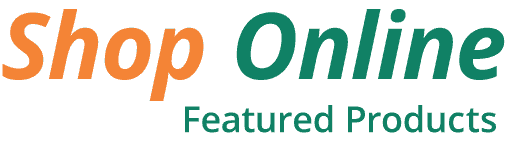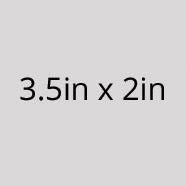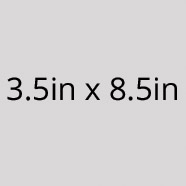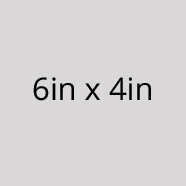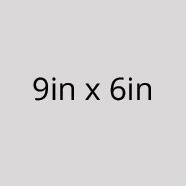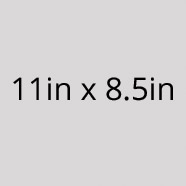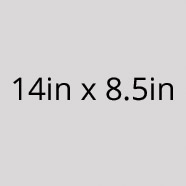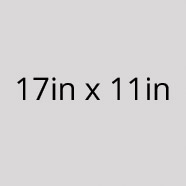Design Templates
- PDF (Portable Document Format) templates can be imported into: Adobe InDesign, QuarkXPress, Adobe Illustrator, CorelDraw, and many other content creation programs.
- JPEG (Joint Photographic Experts Group) is a basic raster file format. This template is recommended for Adobe Photoshop.
- EPS (Encapsulated PostScript) templates are recommended for advanced Adobe Illustrator users only.
File Preparation
In order to ensure your files are print-ready, we recommend that you submit your files to us in the PDF format. When you generate a print-ready PDF, your computer will use the settings in Adobe Acrobat Distiller or any other PDF generating programs you may use. Please make sure that these are set properly before generating your PDF file.
We also accept .JPG (JPEG), .EPS and .TIF (TIFF) file types, however PDF is the preferred format.
Check your file to make sure it meets our file creation guidelines. This will help speed up the production of your project and give your printed piece the best results.
- Use the CMYK colorspace (Cyan, Magenta, Yellow, Black). These are industry standard printing colors. CMYK colors are different than RGB (Red, Green, Blue), which are used to display colors on your screen.
- Use a minimum resolution of 300 dpi for image files.
- Fonts should be converted to outlines.
- Don't add cropmarks to your files.
- Artwork should have an 1/8" (0.125") bleed extending past the trim line. This is to prevent minor cutting variations from leaving unintended results at the trim edge.
- Safe Area is the area inside the trim line. Do not put critical information or images within the Safe Area. This is to prevent minor cutting variations from leaving unintended results at the trim edge.
Bleed and Safety
may or may not change the total image area of your file. Programs like Photoshop that do not allow the creation of "bleed" will require an image area that is 1/4" (0.25") larger than your desired final overall image area in both dimensions.
Safe Area is the area inside the trim line. Do not put critical information or images within the Safe Area. This is to prevent minor cutting variations from leaving unintended results at the trim edge. If you choose to make less than this minimum clearance, we will NOT be responsible for items that are cut off in this area.